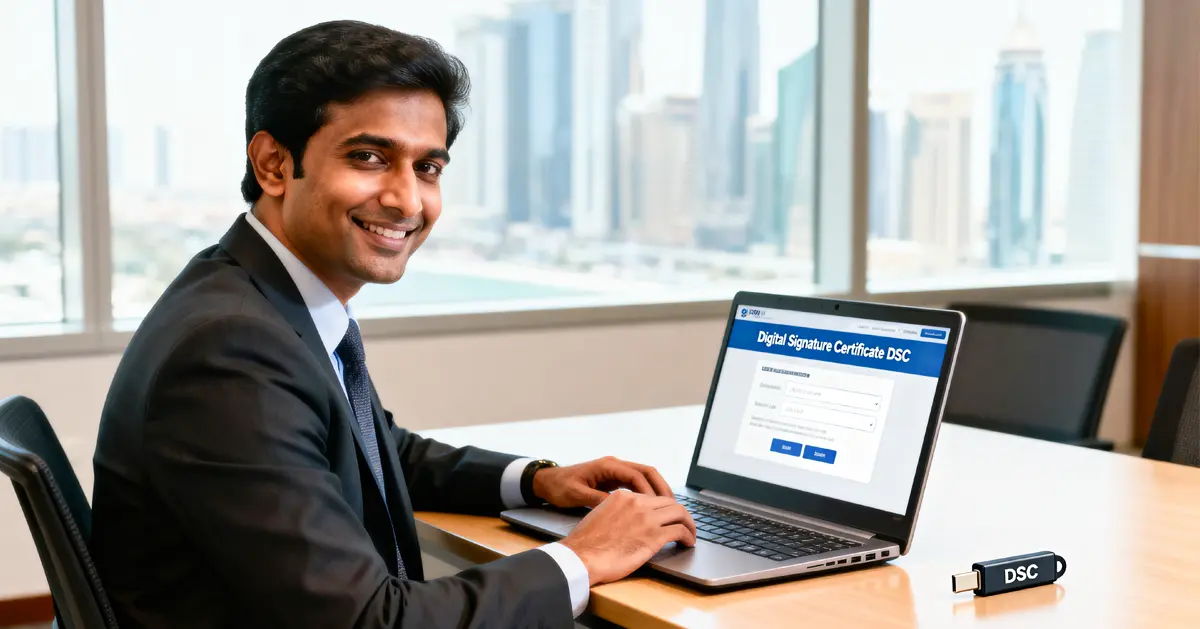A DSC or Digital Signature Certificate is a secure digital key issued by recognized Certifying Authorities (CAs) that includes the signature in digital format. It comprises the data of the name of the organization or a person, issuance date of the Certificate, expiry date & name of the Certifying Authority. The Digital Signature Certificate is stored in a USB drive and e-Mudhra, the Certifying Authority appointed by the CAA or Controller of Certifying Authority issues DSC. Moreover, you can apply for DSC online by visiting the e-Mudhra site. In this article, we will discuss the process to buy a DSC from e Mudhra.
What is eMudhra?
eMudhra is a Certifying Authority licensed by the Controller of Certifying Authorities & caters to all types of subscribers who use DSCs for MCA (RoC) Income Tax, Foreign Trader, Tenders, Banking, Railways & many other needs.
Why do you need to buy a DSC from e mudhra?
A DSC or Digital Signature Certificate authenticates your identity digitally and it also provides you with a high level of security for your online transactions. Moreover, it ensures the absolute privacy of the details exchanged using a DSC.
Different Classes of DSCs in India
There are 3 different classes of DSCs in India:
- Class 1 DSC: This type of DSC shall be issued to individuals or private subscribers and these DSCs will confirm that user’s name & email address from a definite subject within the database of Certifying Authorities.
- Class 2 DSC: These types of DSCs will be issued for both private & personnel individuals use and these Certificates will confirm that the details in the application provided by the subscriber doesn’t conflict with the details in well-recognised customer databases.
- Class 3 DSC: This type of DSC will be issued to persons as well as organisations. As these are high assurance certificates, primarily intended for e-commerce applications, they shall be issued to individuals only on their physical appearance before the Certifying Authorities.
What are the vital documents required to buy a DSC from e Mudhra?
Following are the documents required to buy a DSC from e Mudhra:
Documents Required – Indian Citizen
- For Individual Certificate
- Aadhar Offline XML or;
- Soft Copy of PAN Card;
- Soft Copy of address proof;
- Photo
- For Organisation Certificate:
- Authorisation Letter;
- Organisation proof;
- Authorised Signatory Proof.
Documents Required – Indian Individual
- Identity Proof (any one of the following)
- Passport;
- Aadhar Card;
- PAN Card;
- DL;
- Any Government issued photo id having name & address;
- Photo ID Card issued by the MHA of Central or State Governments;
- Bank account statement or passbook containing the photo & signed by a person with attestation by the Bank Official.
- Address Proof (Any one of the following)
- Aadhaar;
- Telephone Bill;
- Electricity bill, water bill, gas bill;
- Bank statements signed by the bank;
- VAT/Service/Sales Tax Registration Certificate;
- Driving License;
- Voter’s ID Card;
- Passport;
- Property Tax or Corporation or Municipal Corporation Receipt;
- Any Government issued photo ID having name & address.
Documents Required – Indian Company or Organisation
- Copy of Incorporation Certificate (In case GST Number not provided);
- Copy of Organisational or Company PAN Card (If GST Number not provided);
- Copy of Business Registration Certificate;
- Copy of Partnership Deed containing list of Partners or Authorisation Letter;
- Proof of Authorised Signatory (list of Directors or Boards Resolution);
- Copy of Recent Bank Statement or Bank Certificate (If GST No. not provided);
- Copy of applicant PAN Card;
- Authorised Signatory ID proof (Organisation ID Card or PAN Card, etc.);
Documents Required – Foreign Organisation/Individual
- ID Proof (All are mandatory)
- Attested copy of applicant passport;
- Attested copy of VISA (if applicant is out of native country);
- Attested copy of Resident Permit Certificate (if the applicant is in India).
- Documents Required – (All are mandatory)
- Attested copy of applicant passport;
- Attested Copy of any other Government issued address proof.
Step-by-step online procedure to buy a DSC from e Mudhra
Following is the online procedure to buy a DSC from e Mudhra:
Step 1: First, you need to visit the e-Mudhra website & click on “Buy Certificate” section.
Step 2: Then you need to select User Type based on you use-case (Organisation or Individual);
Step 3: Select Certificate Type as per your needs. By default, you can select Signature as Certificate Type for all your digital signing purposes. Please remember that you need to select both (encryption & signature) as the Certificate type in case you want to use it for eTendering;
Step 4: After that, you need to select the validity period as per your need;
Step 5: Then click on “Buy Certificate” to proceed with your purchase and verify your identity via online paperless process. Once all the steps are done, you can download your DSC.
Conclusion
Getting a DSC from e Mudhra online is a prudent decision for individuals and businesses alike. eMudhra’s seamless digital certificate issuance process offers unparalleled convenience and security. With the increasing emphasis on digital transactions, a DSC is essential for authenticating documents, filing taxes, and conducting secure online transactions.