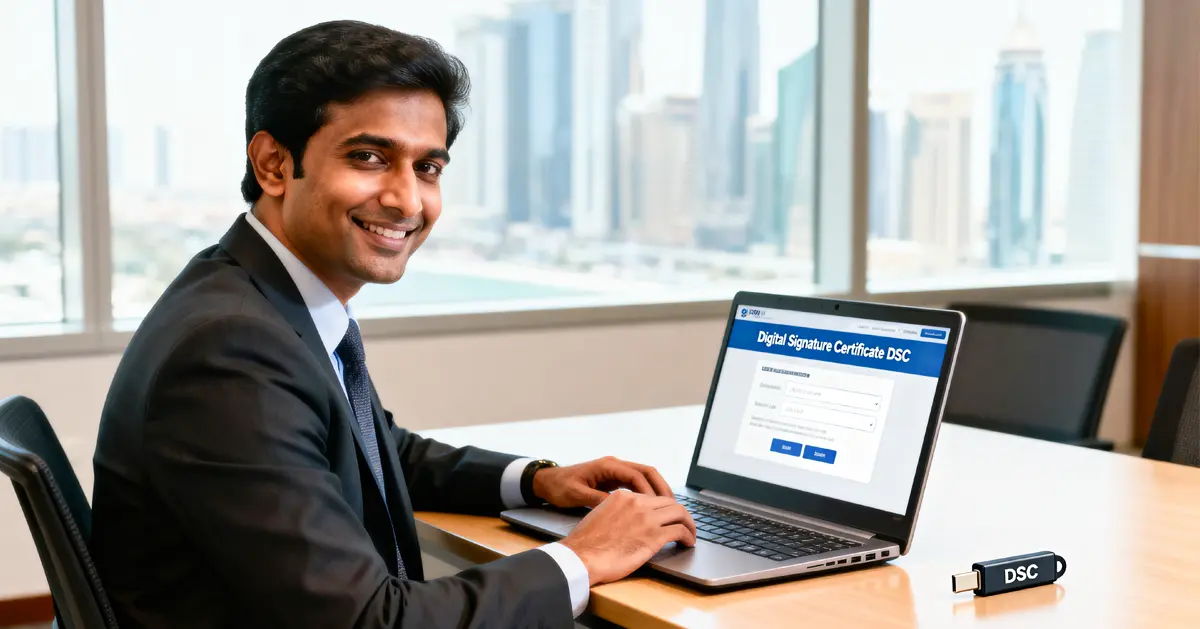Step-by-Step Guide to DSC Login: Accessing Your Digital Signature Certificate Account
Introduction
Recenlty, my friend Jai sat anxiously at his desk as the clock showed 11:47 PM. The government tender submission deadline was midnight. His company’s bid documents were ready, but he couldn’t complete his DSC login to sign them and the clock was ticking.
Coincidently, I walked by and quickly helped him log in to the DSC portal. We submitted with five minutes to spare. Jai’s company won that contract worth ₹1.5 crore the following week.
This real scenario plays out daily across India and threaten business opportunities when time matters most. We created this DSC guide after helping thousands at RegisterKaro solve similar DSC login troubleshooting issues.
What is a Digital Signature Certificate (DSC)?
A Digital Signature Certificate works like your virtual identity card. The government accepts this electronic signature as legally valid. Banks, tax departments, and corporate registrars recognise DSCs across India.
Think about the last time you stood in line for signatures. Now, imagine completing those tasks from your office chair. That’s what digital certificate login enables you to do. These certificates come embedded in physical tokens. They contain cryptographic keys that verify your identity electronically.
How Does the DSC Portal Work?
The DSC portal serves as your gateway to digital certification management. When you type your credentials, background verification begins immediately. The system checks your identity against its secure database.
After you get a DSC, you receive the DSC in a pendrive which is known as “token.” You need your physical token to connect to your computer to access it. The DSC portal then matches your online credentials with your DSC token’s information. After the DSC sign-in process completes, you gain access to your dashboard. This happens through encrypted channels to protect your digital identity.
Essential Requirements for DSC Login
To avoid frustrating delays, prepare these items before attempting your DSC login process:
Hardware Requirements:
- A working computer that recognises USB devices
- Your DSC token without physical damage
- Functional USB port
Software Requirements:
- Current operating system with recent updates installed
- Updated browser
- Token drivers specific to your DSC brand
- A PDF reader for viewing signed documents afterwards
Documentation and Credentials:
- Your secret token PIN
- DSC portal username created during registration
- Password without any recent changes
- Access to your registered phone for verification codes
Many DSC account login failures happen from missing these basic requirements. Double-check this list before each secure DSC access attempt. Also, if you want to know how to obtain a DSC for your Director, RegisterKaro can help you in that process as well.
Step-by-Step DSC Login Process
Let’s break down the DSC sign-in process. These steps work for most certification authorities in India.
Step 1: Prepare Your DSC Token
Take your DSC token out of its protective case. Insert it firmly into an available USB port. Wait about 30 seconds for full recognition. Some tokens have lights that turn green upon connection.
Step 2: Launch the DSC Portal
Open your preferred internet browser and enter your certification authority’s Digital Signature Certificate on the portal in the search bar. Look for the “Login” or “User Portal” button.
Step 3: Enter User Credentials
Type your registered username in the first field. This might be your email or a custom ID. Enter your password carefully in the second field. Pay attention to uppercase and lowercase letters.
Step 4: Token Authentication
A pop-up window will ask for your token information. Select your certificate from the options shown. Enter your confidential PIN when prompted by the system. This PIN typically has 6-8 digits or characters.
Step 5: Two-Factor Authentication
Your registered mobile will receive a one-time code. Check your messages for this temporary code. Enter the code quickly as it expires fast
Step 6: Access DSC Dashboard
Your dashboard shows all certificate details clearly. Check the expiration date right away. You can now digitally sign documents as needed. Your DSC login is complete and secure.

Image Source: Income Tax Department
Troubleshooting Common DSC Login Issues
Even experienced users face occasional DSC login troubleshooting problems. Here are practical solutions for common issues.
Token Not Detected
Try the token in every available USB port. Sometimes, only certain ports work properly. Check if dust has accumulated in the token connector. Clean gently with a dry cloth if needed. This common DSC login troubleshooting step solves many connection problems. Restart your computer with the token already inserted if needed.
Invalid Credentials Error
Write down your DSC account login username before attempting again. Compare each character carefully with your records. Try typing your password into a text editor first. This helps spot mistakes before submission. Reset your password through the “Forgot Password” link. Follow the emailed instructions precisely for the reset.
Certificate Not Visible
Check if your certificate has expired recently. Look at the physical documentation that came with it. Update your token drivers from the official website. Outdated drivers cause many visibility issues. Try using a different browser for your digital certificate login attempt. Some portals work better with specific browsers.
Security Best Practices for DSC Login
Your digital signature carries legal weight in India. Protect it with these essential secure DSC access practices.
Create Strong Token PINS
Mix numbers, symbols, and letters in your PIN. Avoid obvious patterns or sequences in your code. Never use your birthday or phone number. These are too easy for others to guess. Change your PIN every few months for better secure DSC access. Record new PINS in a secure offline location.
Secure Physical Access
Keep your token in a locked drawer when unused. Treat it with the same care as your ATM card. Never lend your token to colleagues or friends. Each person should have their certificate. Remove your token immediately after completing the DSC sign-in process. Never leave it plugged in overnight.
Maintain System Security
Install reputable antivirus software on your computer. Keep it updated with the latest security definitions. Avoid using public computers for DSC account login. Coffee shop and library computers pose serious risks. Check for shoulder surfers during the DSC sign-in process. Someone watching can steal your information.
Managing Your DSC After Login
After accessing your account through the DSC portal, perform these important tasks. Regular maintenance prevents future problems.
Check Certificate Validity
Immediately note your certificate’s expiration date after digital certificate login. Set a calendar reminder three months before expiration. Verify all personal details shown in your certificate. Address changes require new certificate issuance.
Update Personal Information
Keep your mobile number current in the DSC portal so certificate authorities can send important alerts to this number. Update your email address if you’ve changed jobs as password resets go to your registered email. Maintain accurate address information in your profile as the physical verification sometimes happens at this address.
Review Transaction History
Check which documents were signed with your certificate. Verify that you authorised all listed signatures. Look for unfamiliar activity in your DSC account login history. Report suspicious transactions to your authority immediately. Download transaction logs for your records regularly. These prove your signing activities if disputes arise.
Conclusion
Mastering secure DSC access saves precious time during important deadlines. The DSC sign-in process we’ve outlined makes this straightforward. Your digital signature represents your legal standing electronically. Proper security prevents potential fraud using your identity.
As government services increasingly move online, mastering the DSC portal becomes essential. Keep practising these login steps regularly.
Need expert help with your Digital Signature Certificate? Contact RegisterKaro’s DSC specialists today for personalised support.
Frequently Asked Questions (FAQs)
- What is a Digital Signature Certificate (DSC)?
A Digital Signature Certificate (DSC) is a secure digital key provided by certifying authorities, used to authenticate the identity of the holder and safeguard electronic communications.
- How to get a digital signature certificate?
To get a Digital Signature Certificate (DSC), apply through a licensed Certifying Authority by filling out the DSC application form. Submit self-attested copies of identity and address proofs along with a photograph. Upon verification, the DSC will be issued either electronically or on a USB token.
- How long does a typical DSC remain valid?
Most certificates stay valid for exactly two years. Mark your calendar for renewal three months early.
- Can I check if my token works without DSC login?
Yes, your computer should show the device in File Explorer. Look under “Devices and drives” when connected.
- What happens if someone steals my token?
Report the theft to your Certifying Authority immediately. They can revoke the certificate to prevent misuse.
- Do I need separate DSCs for different portal logins?
Sometimes yes, depending on your needs. Tax filing and government tenders often need different classes.
- Will my DSC work if my name changes?
No, name changes require new certificate issuance. Apply with your updated identity documents.
- How many attempts do I get for PIN entry?
Most tokens lock after three to five incorrect attempts. This security feature prevents brute force attacks.
- What documents can I sign with my DSC?
You can sign income tax returns, MCA filings, tender documents, and most government submissions.