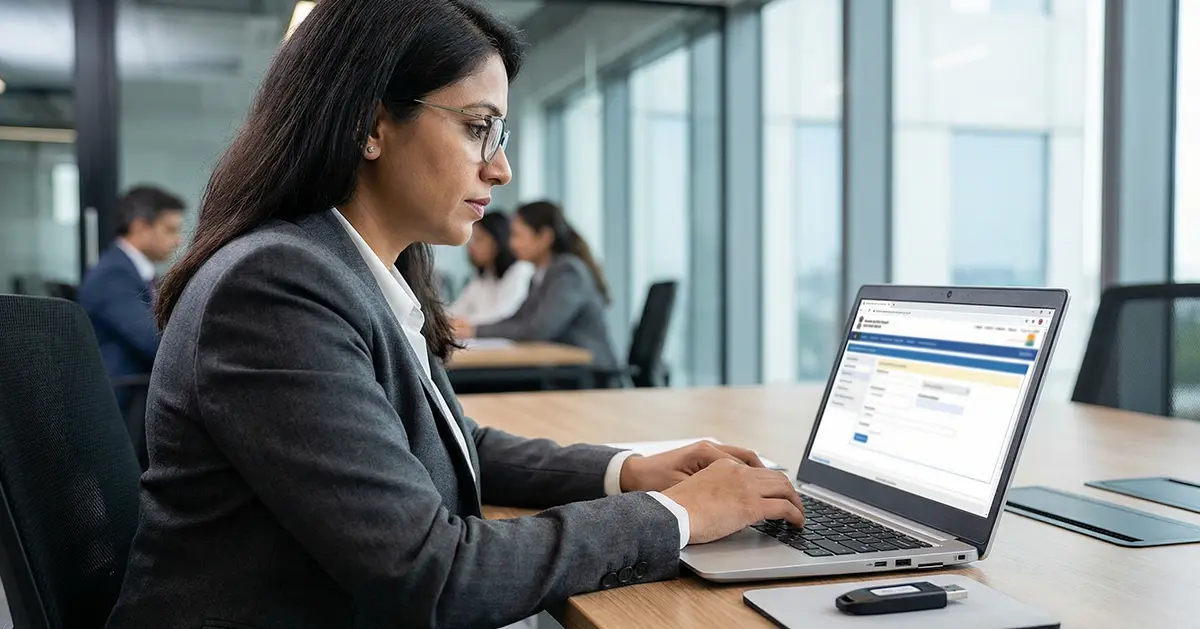
How to Download a Digital Signature Certificate: Complete Guide 2025
Introduction
Picture this- You are at your screen in disbelief as the deadline for the government tender passes. You miss out on claiming the tender due to issues with DSC download, which cost you a contract worth lakhs. Unfortunately, you did not know how to download DSC certificate.
We all face this problems at the worst moments. Your Digital Signature Certificate serves as your online ID card, proving your identity in the digital world. However, many people struggle with the process of downloading the DSC.
No need to worry about that anymore. This guide breaks down each step of getting your DSC working. We’ll help you avoid this with clear instructions. Let’s get your digital signature ready for action!
What is a Digital Signature Certificate?
A Digital Signature Certificate works like your virtual signature stamp. It adds security and authenticity to your online documents. Your DSC uses special encryption to protect important digital transactions.
Think of your DSC as your digital handshake in business. It confirms your identity when you sign electronic documents. This technology prevents tampering and unauthorised changes to files.
Every DSC provides three key security features for users:
- It confirms who signed the document
- It ensures nobody has changed the document after signing
- It prevents anyone from denying their signature later
Why Do You Need to Download a Digital Signature Certificate?
Your DSC becomes essential for many important business tasks. You’ll need it to file GST returns online, and companies also use DSCs to submit annual financial statements.
Without properly downloading your DSC certificate, major problems arise. Your documents might get rejected by government portals. You could miss critical filing deadlines for your business.
Many governments’ tenders now require digital signatures for bids. Your DSC download process must be complete before submission. This small technical step can make or break opportunities.
Prerequisites for DSC Download
Before starting your DSC download online, gather these essentials:
First, make sure you have your USB token handy. This small device stores your digital signature securely. Also, check that your internet connection works properly.
Next, update your browser to the latest version available. Many DSC applications need Java installed on your computer. Finally, ensure you have administrator access on your device.
Complete Step-by-Step Guide to Download DSC Certificate
The following are the steps to download your DSC Certificate from your USB Token that you receive after getting DSC:
Step 1: Install Token Drivers
First, insert your USB token into your computer port. The token arrives after your identity verification completes. Look for an option to view the token contents. Next, find the “ePass2003India.setup.exe” file on the device. Double-click this file to begin the installation process. This starts the driver setup for your token.
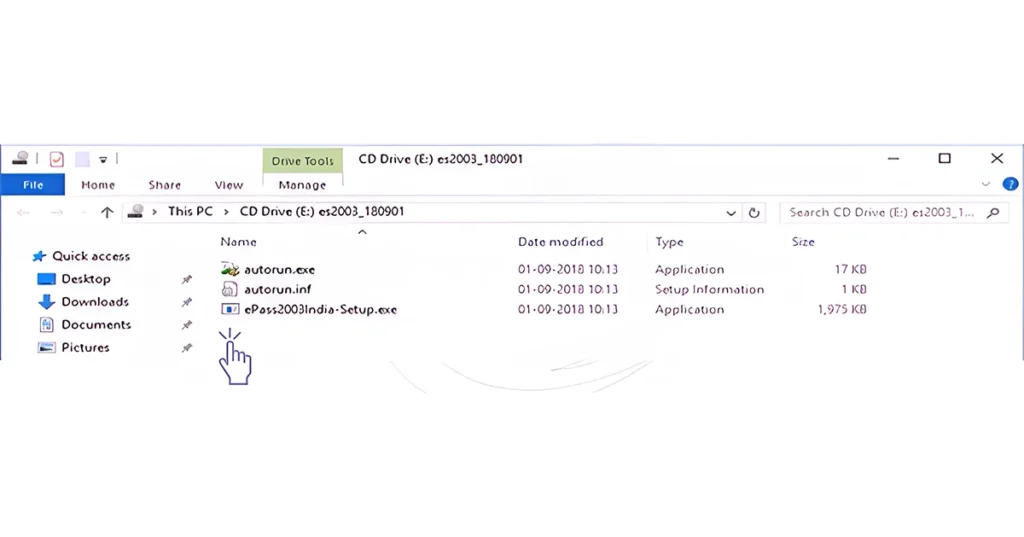
Step 2: Proceed Through Initial Setup Prompts
A dialogue box asking for permission will appear. Click “yes” to allow the installation to continue. When prompted, choose your preferred language. The setup wizard will guide you through the process. Click “next” when you see the ePass2003 welcome screen. Select where you want the software installed, then continue.
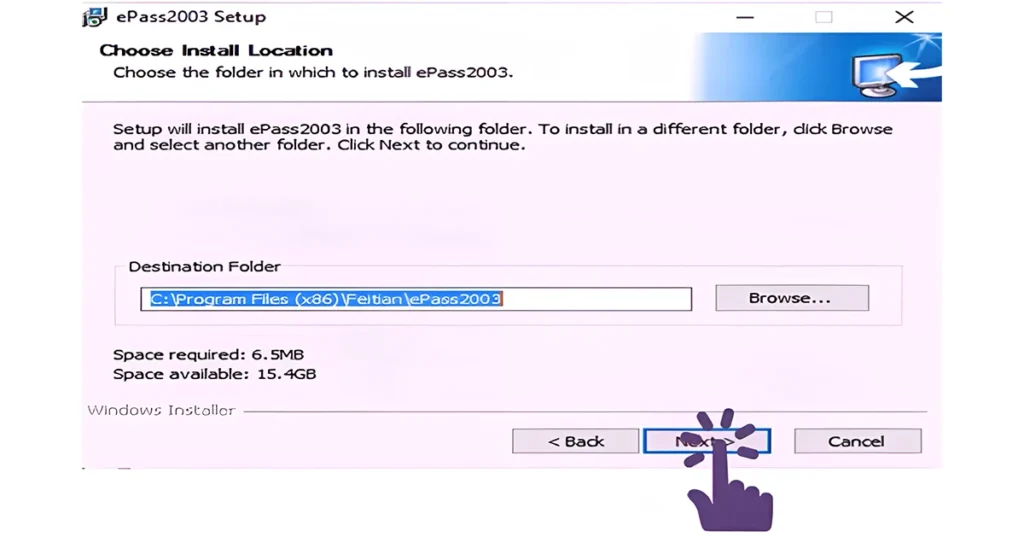
Step 3: Complete Driver Installation
Select the “Private CSP” option from the available choices. This setting determines how your certificate works securely. Click the “install” button to begin driver installation. Wait while the system installs the necessary components and drivers. Once complete, you’ll see a success message appear. Click “finish” to close the installer and continue.
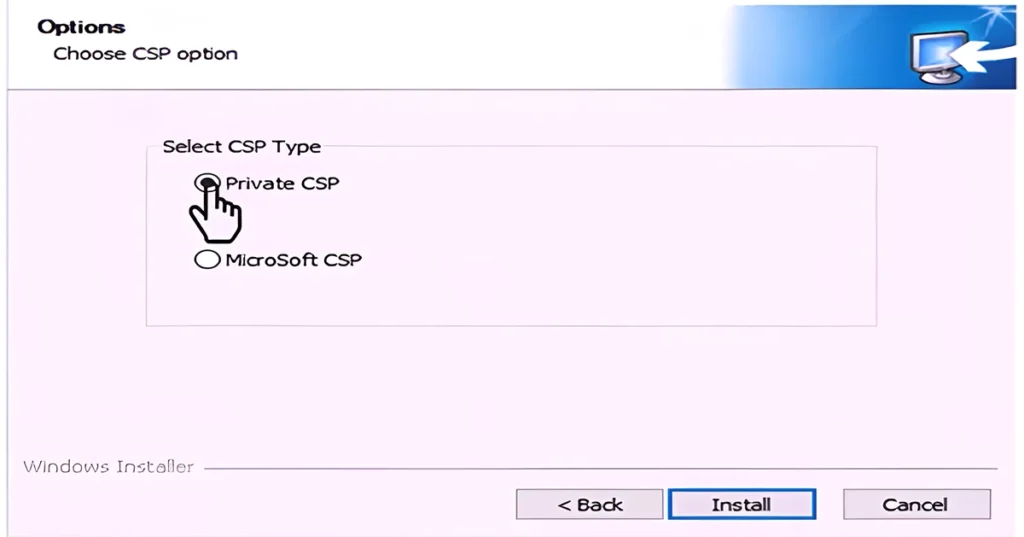
Step 4: Configure Your USB Token
Search for “ePass2003 Token Manager” on your computer. This program manages your USB token settings and certificate. Open the application when you find it. Enter the default pin “12345678” when prompted. This temporary code allows first access to your token. You’ll need to change this to your PIN.
Step 5: Set a New Security PIN
Look for “Change User PIN” in the right navigation. Click this option to set up your security. This step protects your digital signature from unauthorised use. Create a strong PIN that you’ll remember easily. The system will ask for your old PIN first. Then enter your new PIN twice to confirm it.
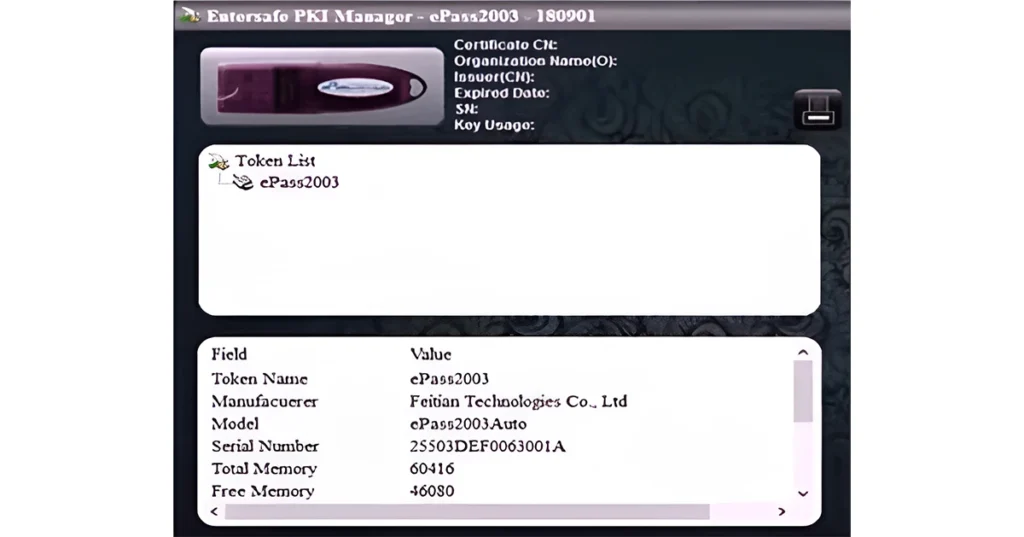
Step 6: Download and Install Your Certificate
Your token setup is now complete and ready. Make sure Java is installed on your computer. This software helps open your certificate files properly.
Contact our team at RegisterKaro for download assistance. We’ll help you access the certificate authority’s portal. Our experts will guide you through the final installation.
Common Challenges When Downloading DSC Certificate
Some users face problems during their DSC download process. Here are quick solutions to common issues you might encounter:
Driver problems happen when your system isn’t compatible. Try downloading the latest drivers from the official website. Sometimes, disabling antivirus temporarily helps with installation issues.
Token recognition fails when your computer doesn’t detect a USB. Try different USB ports on your computer first. Restart your system with the token inserted if needed.
PIN problems occur when entering incorrect security codes. Check if Caps Lock is accidentally enabled before typing. Contact your certificate provider if you forget your PIN.
Different Types of DSC Downloads
Various certificate types have slightly different download processes. Understanding these helps you choose what fits your needs best.
Class 2 certificates verify against pre-verified identity databases. You’ll receive download credentials through your registered email address.
Class 3 certificates require physical verification before download access. These offer the highest security level for sensitive transactions. The download steps remain similar after verification completes.
Maintaining Your Digital Signature Certificate
After completing your download DSC certificate process, proper maintenance matters. Store your USB token in a safe, dry place. Avoid exposing it to extreme temperatures or damage.
Track your certificate’s expiration date carefully. Most DSCs remain valid for one or two years. Start the renewal process at least 30 days before expiry.
Change your PIN periodically for better security measures. Run virus scans on computers where you use tokens. Keep your token management software updated with patches.
Conclusion
Downloading your Digital Signature Certificate doesn’t have to be complicated. Following our step-by-step guide makes the process straightforward. Your properly installed DSC enables secure online transactions and document signing.
Remember that protecting your token and PIN matters equally. Security depends on both proper installation and careful handling. With your DSC properly configured, you’ll avoid Jai’s costly mistake.
Need help with your DSC download in PDF or other formats? Our experts at RegisterKaro can guide you personally. We’ll ensure your digital signature works perfectly from day one.
Contact our DSC experts at RegisterKaro for personalised support today.




